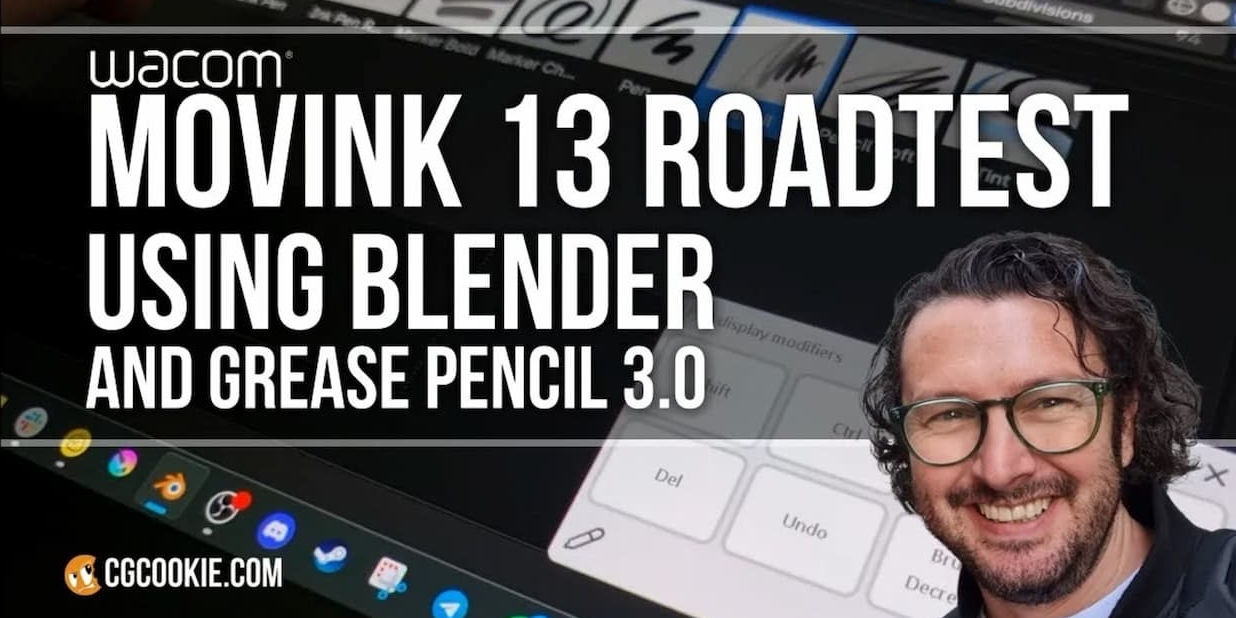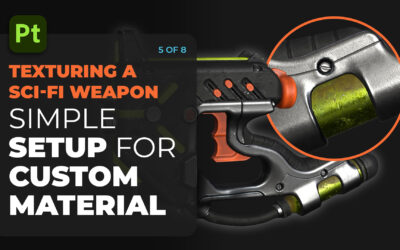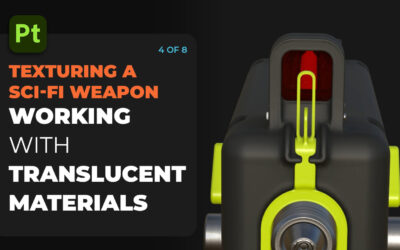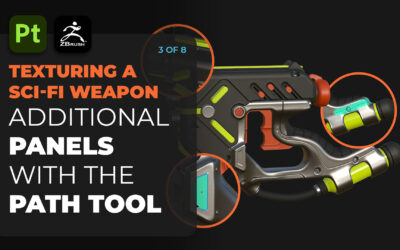This guest post is written by Paul Caggegi of CG Cookie. CG Cookie provides a wealth of Blender software tutorials and trainings online, with expert instructors like Caggegi. As a Grease Pencil expert, Caggegi took the new Wacom Movink 13 OLED Drawing Display out for a spin to see how it works with his Blender workflow. Watch his video review here or read on.
Why Use a Pen Display with Blender?
I’ve been an illustrator, as well as an avid Blender enthusiast, for many years. I’ve watched Blender’s tool set grow and diversify to include not only modelling, texturing and animation, but sculpting and even 2D drawing.
Graphic tablets and pen displays have been part of my studio set up for a long time, but only recently have they been something I’ve used with Blender on a daily basis.
How a Pen Display Enhances Blender Workflows
While a mouse and keyboard might be sufficient for modelling, basic animation and node wrangling, a tool that gives you more precision and an intuitive feel to these other tasks is key.
Wacom asked me to review their new Movink 13 portable pen display to see how it would perform with Blender’s Grease Pencil, so naturally I was so keen to see for myself!

Road Testing the Movink 13 Pen Display for Blender
Wacom has been a brand synonymous with drawing tablets and pen displays for as long as I could remember. For years, I was a die-hard Intuos Pro user – it was affordable, easy to set up and customize, so I was not unfamiliar with using a drawing tool to navigate Blender’s interface in this way.
Downloading the appropriate drivers for your operating system is the obvious first step for hooking up any drawing device. If you’re on Windows, open your Blender Preferences and set your Tablet API accordingly.
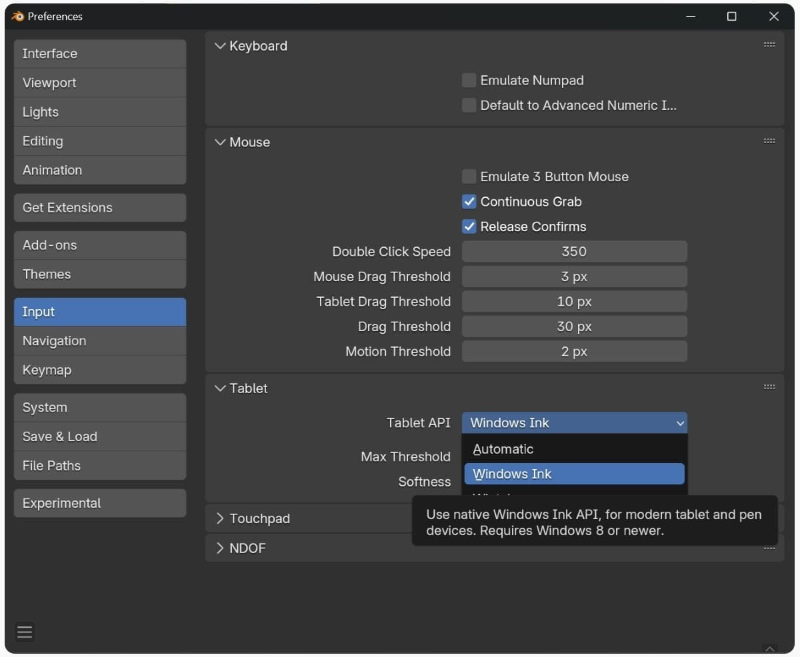
A pen display obviously means you can interact with Blender more directly, but it is not without its own unique challenges – namely physical button controls and shortcut keys – and as any seasoned Blenderhead already knows: SHORTCUT KEYS IS LIFE. But the Movink is virtually button free!
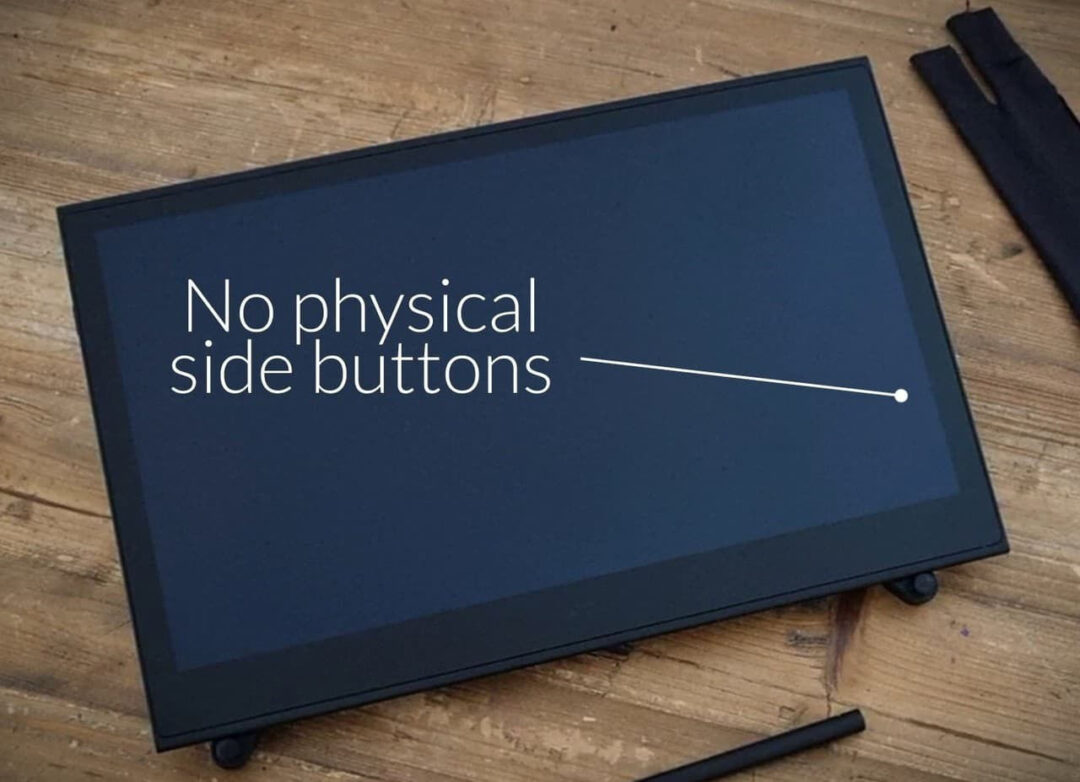
Don’t panic! If you’re familiar with other pen displays, you’ll know that the control center software allows you to customize on-screen buttons, radial menus and touch areas which allow you to have all your favorite keystrokes accessible at a glance.
This combined with the pen’s own buttons makes for a quick and intuitive workflow for drawing, and the Movink is no different.
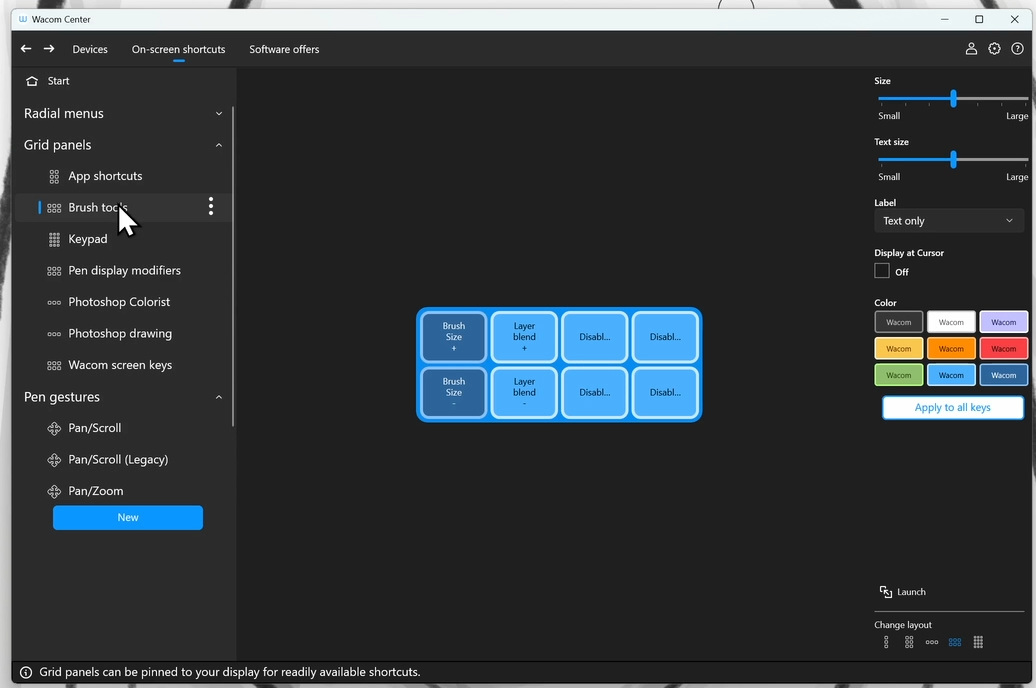
The Movink 13 is designed for portability. It can extend the functionality of your existing laptop, or work as a comfortable pen display for your desktop. Here’s a short list of set ups I’ve experimented with:
Desktop setup for Wacom Movink 13:
I substituted my drawing tablet with the Movink, but immediately ran into some tech issues – most importantly I discovered my PC did NOT support display over USB-C in Alt Mode!
This is a problem if your CPU does NOT have integrated Graphics. The cheapest solution (other than replacing your GPU with a USB-C display port output, or Upgrade your CPU to something with onboard Graphics) is to grab a converter that can take power, USB and HDMI signals and combine them so that your Movink will receive and respond correctly.

Option A: Standard Laptop Setup
Most laptops, especially Mac computers, released in the last few years should have a USB-C or at least a USB port that can be switched to Alt-Mode, so you’ll be able to connect your Movink 13 via a single cable and use it as an external display – mirrored or extended.
My preference is Extended, and to set the Movink as your Primary Display when attached. This will minimize troubleshooting for overlays and touch settings.
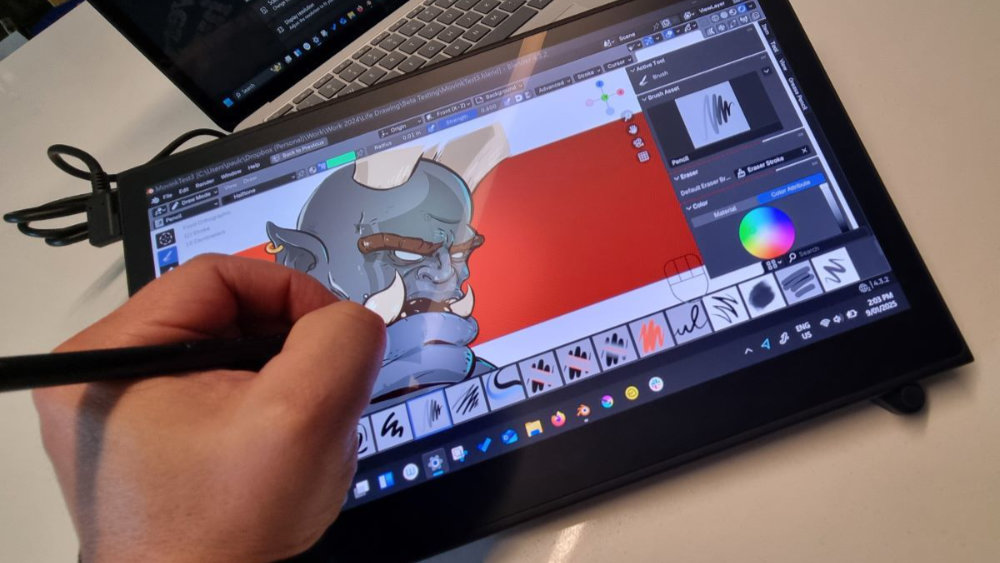
I use an optional stand as well, but this allows me to work freely, AND use my Laptop screen as a 2nd monitor ideal for references, or to look at work applications while you draw.
Option B: Portable Use
If I’m in transit, or in a situation where having my laptop open is not ideal, I set my laptop’s power settings so that it does not go into sleep mode when it is closed.
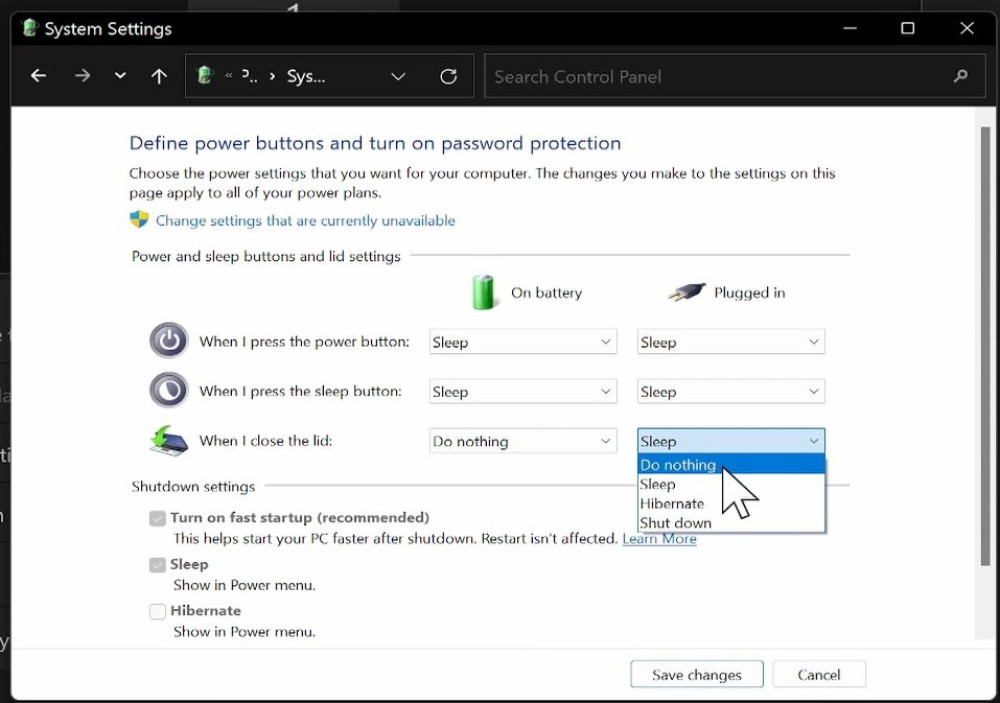
Now I can carry my laptop in my backpack, or use it as a table for the Movink and sketch as if I were on a portable touch device.

Favorite Pen Display Shortcuts for Blender
As I mentioned earlier, Shortcut Keys are a big part of how to navigate the Blender Interface.
The Movink shares similar customization settings with other pen displays such as the Cintiq and you can lay these out in all manner of ways that suit your own purposes. This is my essential set mapped to the two side areas on the bevel:

The Pen buttons are also mapped for essential use:
- Top Button: CTRL-TAB
- Middle Button: Middle-Mouse Click
- Bottom Button: Right Mouse Click (default)
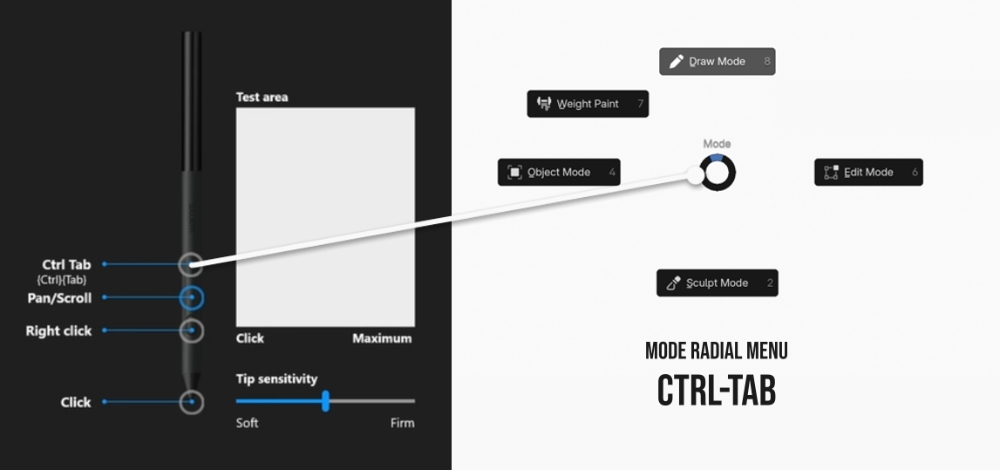
I now have a range of options to toggle modes, move, zoom increase/decrease brush sizes, even switch between draw and erase, but using a combination of mouse functions mapped to the pen, and modifier keys via my Pen Display Modifiers grid.

No keyboard is required – but even if one is (for, say, labeling layers), I’ve retained the On Screen Keyboard toggle in my Wacom Screen Keys.
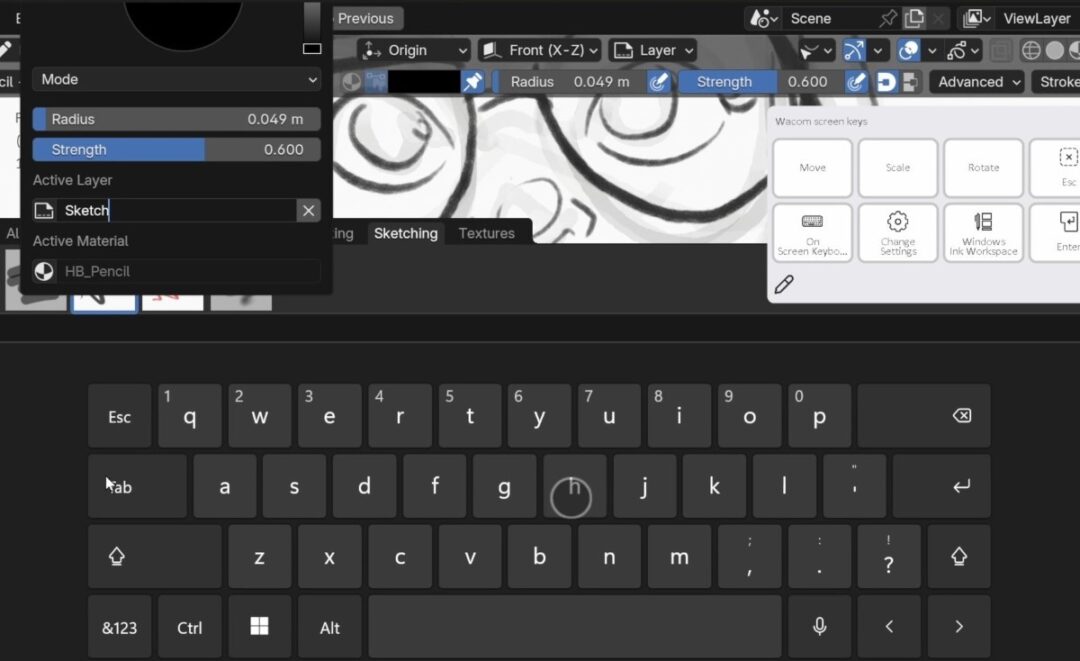
In Conclusion:
I have thoroughly enjoyed using the Movink 13 with Blender. I’ve managed to create quick sketch content in a range of set ups, and even taking it with me to some life drawing classes, where digital devices are becoming more and more common.
So if you’re in the market for a pen display, you’ll be happy to know this is a good balance between price point and portability, and most importantly for me, it plays well with Blender!
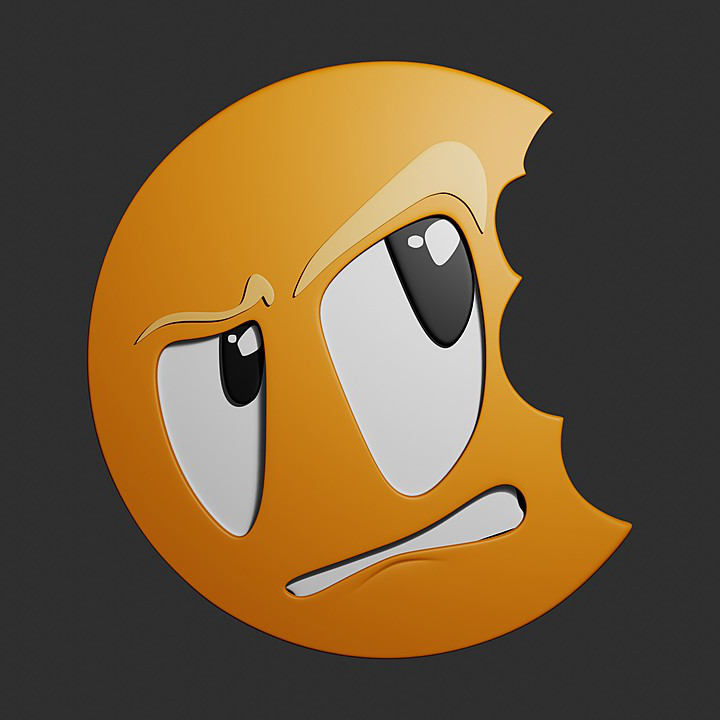
About CG Cookie
CG Cookie is an online resource for anyone looking to learn 3D. Learn at your own pace with in-depth courses from professional instructors, who have vast professional experience in the world of 3D and are also great teachers. A CG Cookie membership gives you instant access to every course, which you can stream or download to work offline. You can also get access to instructor feedback, project file downloads, and a supportive community.
🍪 Want to improve your Blender Grease Pencil skills? Start with our FREE introductory course DRAW!