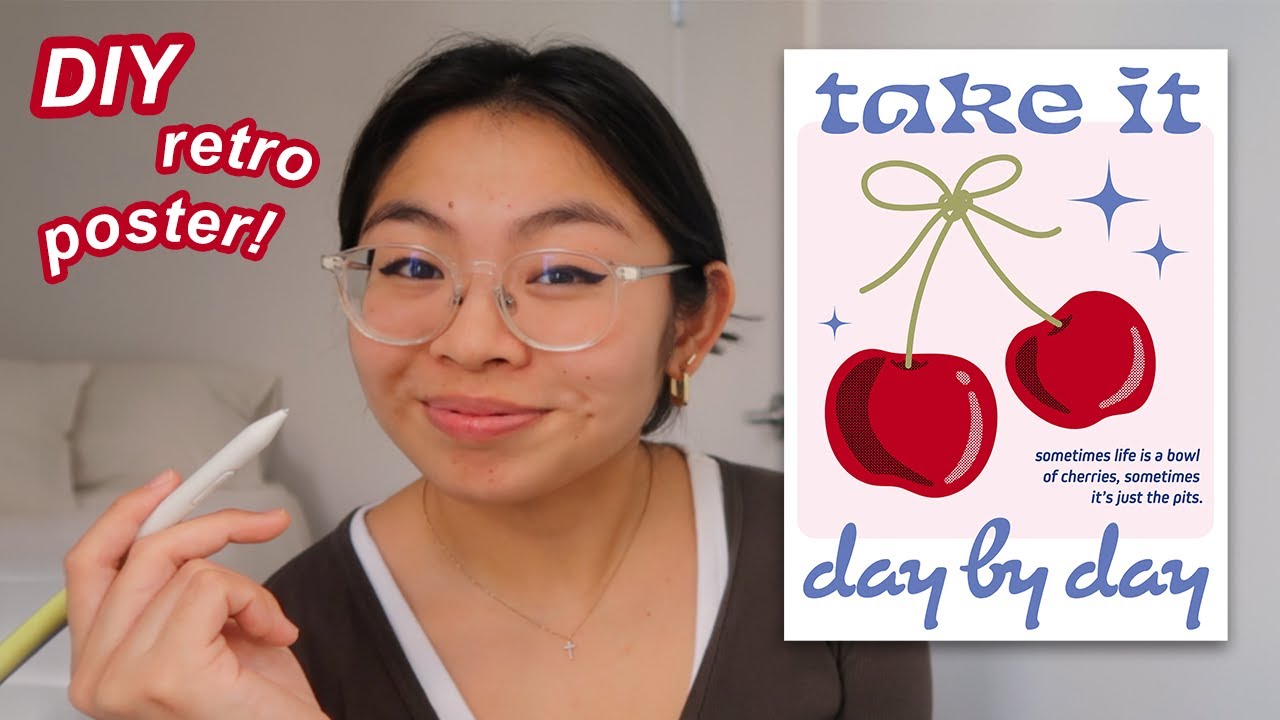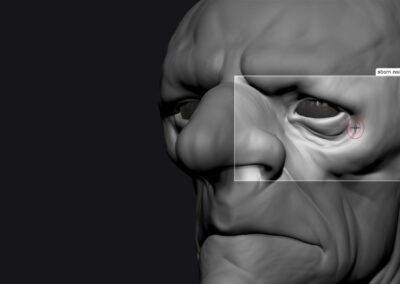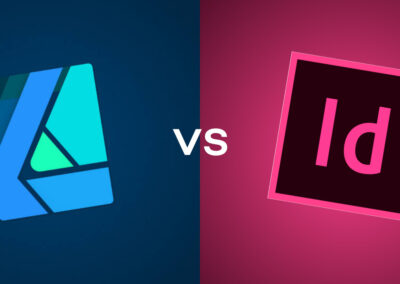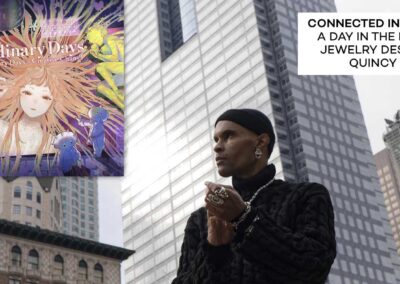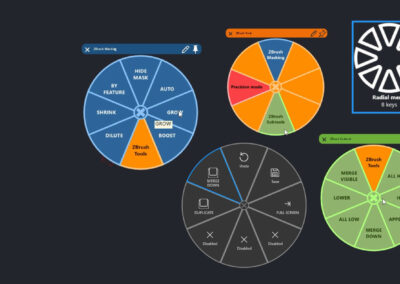The updated Wacom One line of pen displays and tablets launched in 2023, along with a slew of customization options and accessories. We love Joli Noelle David’s infectious personality and openness to sharing her experience as a design student at UC Davis on her YouTube channel. So we sent her one of the new Wacom Ones — the medium pen tablet version — to get her thoughts and impressions.
In the last post and video, she explored a beginner’s approach to digital calligraphy using the pen tablet. In the below video, she walks through her process for creating a retro-style poster using the Wacom One and Adobe Illustrator software. Watch the video below, or read on for an outline.
How to create a simple, retro-inspired poster design in Adobe Illustrator
This fun project makes the most unique wall decor for your space, or is the perfect gift for your loved ones! I’m going to be creating a motivational poster featuring two cherries; but you can follow along to create your own poster.
My process:
- Get inspiration from Pinterest, Google images, or elsewhere online. This will help your ideas flow and help you figure out the style you want to go for. I love the look of retro/vintage-inspired graphic art, so that’s what I will replicate.
- Open a new file in Adobe Illustrator and set the size you want. I used a poster preset (1296 x 1728 pt).
- Start by using the rectangle tool for the background and fill it in. I used a pastel pink color.
- Using the Brush Tool and with a Monoline Brush selected, sketch out the rounded shapes of two red cherries. I love the irregular/imperfect look, so no pressure to make these perfect! Adjust your shape using the Direct Selection tool.
- Sketch the stem and bow shape with a green color.
- Select the Type Tool, and use the top and bottom margins of the poster to write something witty, inspiring, or fun! Have fun with the typography and try out different fonts.
- You can create a smaller text box with a short paragraph or tagline to add more depth and visual interest to the poster.
- Add some texture to the cherries with texturized brushes. I downloaded these vector halftone patterns for free.
- Use the Brush Tool again to create shadow and highlight shapes to the shapes.
- For the finishing touches, add some retro-looking stars! Using the ellipse tool, create a few circles in the empty spaces. Select the circles, then go to Effect on menu bar, then Distort & transform, then Pucker & bloat to make them into 4-pointed stars.
- Export as a PDF or PNG in the highest quality to ensure crisp printing.
- Voila! You’ve made a fun and unique poster for yourself or a thoughtful, personalized gift for your loved one. If you have a printer you can print this, go for it — but you may have to go to a print shop like a FedEx Office to print on their high-quality paper and in your poster size.

About the creator
Joli Noelle David is multidisciplinary designer who enjoys all things creative — graphic design, digital illustration, and content creation to name a few. She recently graduated from the University of California, Davis with a degree in Design, and strives to use her experience to teach others how to develop their own creative skills. She believes in a people-centered design approach and in the power of creating with purpose. Noelle is a big foodie, a lover of dogs, an entrepreneur, a small business owner, and a YouTuber.