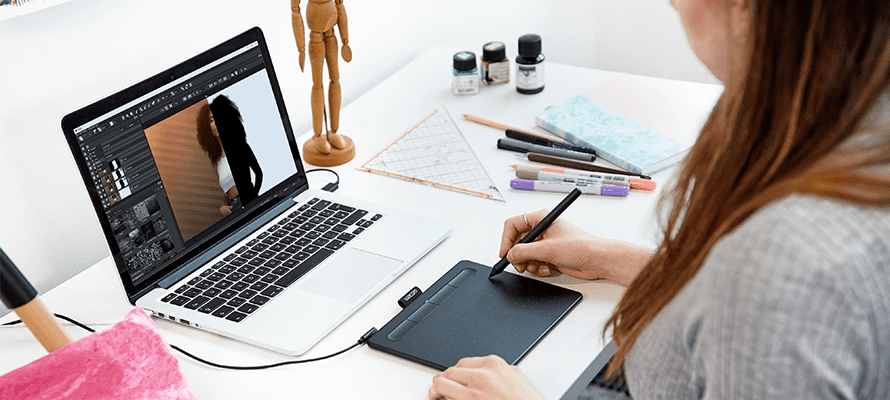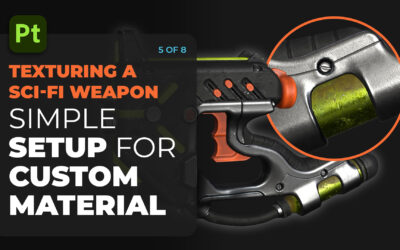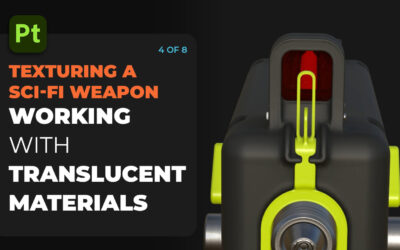In the growing sea of visual content being created online today, it takes a lot to stand out from the crowd. High quality pictures? Yep, gotta have them. Quantity and quality? You better keep the content coming. A unique look and feel? You need that too.
Now more than ever, the tools you use to create images are integral — both personally on social media, and professionally for side hustle projects and creative jobs. Luckily for you, they’re also extremely accessible. With a Wacom Intuos tablet and Boris FX Optics, you can create stunning images for social media and beyond that stand out from the crowd.
Plus, a free 12-month trial of Boris FX Optics 2022 is included with any purchase of a Wacom Intuos tablet! Click here to learn more about all of the free software trials included with every Wacom purchase.
Read on to learn more about the features inside Boris FX Optics, why Optics and Wacom Intuos are the perfect pair, how to use them together, and more!
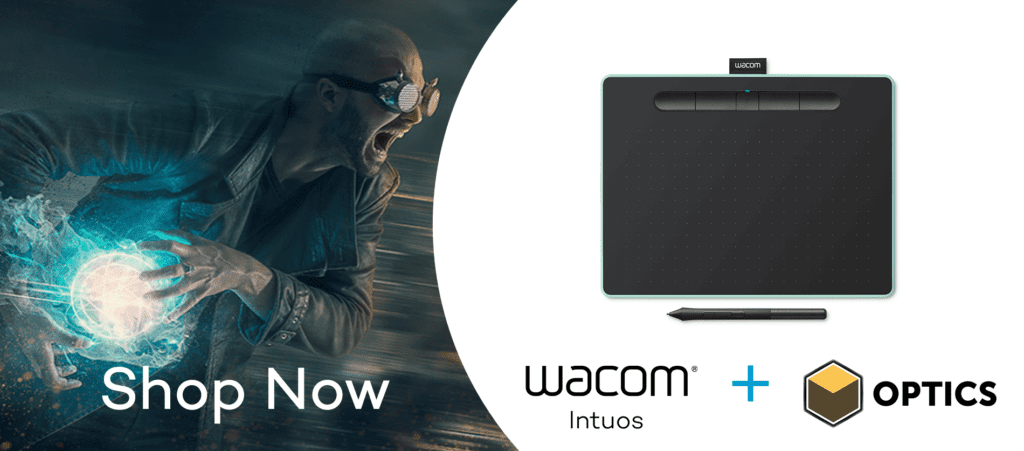
Why Optics + Intuos?
As a standalone product, Boris FX Optics helps creators build stunning images, using tools like particle presets to add smoke and fire, beauty retouching for flawless portraits, filters that replicate historical films, and much more.
Paired with a pen tablet like the Wacom Intuos, Optics is even more powerful. You can paint on masks with precision, transform your pen into a magic wand when painting effects with Particle Illusion, and experience the most fluid and natural photo editing. Together, editing photos with Optics and your Intuos is not only more comfortable, it’s way more fun.
What’s included in Boris FX Optics 2022
Optics is one of the most versatile photo effects apps you’ll find, and can be used for everything from simple photo editing to creating full blown sci-fi art pieces. Optics can be used as a standalone application, or as a plugin to Adobe Photoshop and Lightroom Classic if you already have photo editing tools you’d like to power up.
Here are some of the highlights in Optics 2022.
Particle Illusion
The latest version of Optics now includes Particle Illusion, which includes “particles” like smoke, fire, water, dust, and many more. There’s over 1700 particle presets available to add motion and create more dynamic photos.
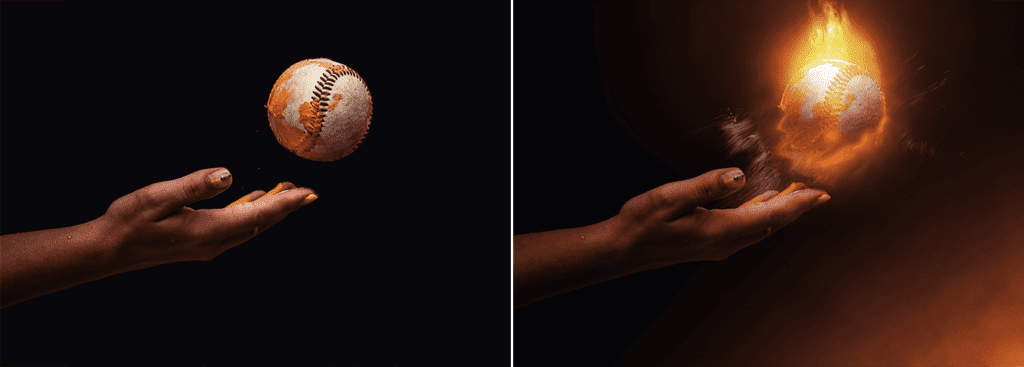
Beauty Studio
Smoothing skin, touching up fine lines, and creating an editorial look for your portraits is simple with Optics. Beauty filters allow for one pass editing, which you can then layer with film looks and other edits for unique and professional looking portraits.
EZ Masking and Paint Tools
The effects and filters in Optics can be applied to certain parts of your photo using powerful masking and paint tools like EZ Mask.
A quick pen scribble allows you to highlight the subject and background in your photo. From there, you can easily replace the background or isolate filters to the subject.
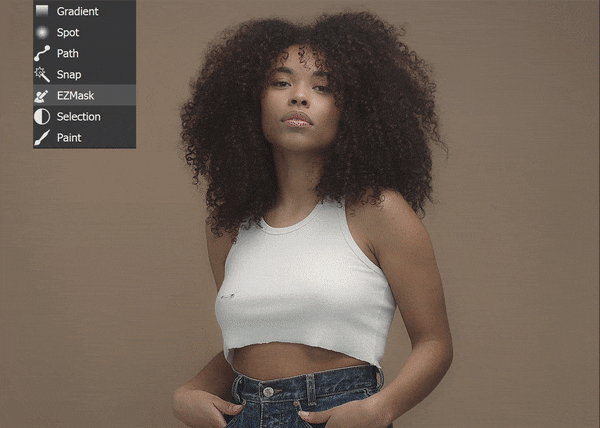
Filter & Effect Presets for Landscape Photos
Turn a daytime landscape photo into a nighttime one, add a layer of misty fog for drama, or create your own realistic starry, starry night (as viewed from a major city, generated using a real-world star database!) – adding flair to your landscape photos is easier than ever with Optics
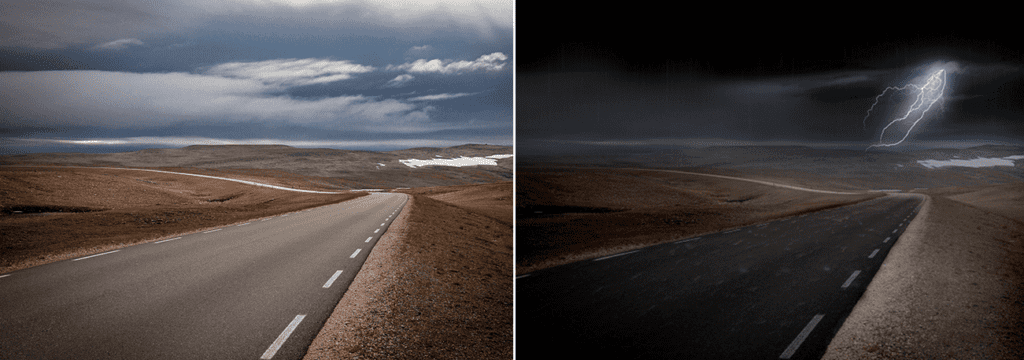
How to set up Wacom Intuos for Boris FX Optics
Like any creative software, there are countless ways to customize the ExpressKeys and Pen buttons of the Intuos tablet. As a starting point, here is one ExpressKey setup of Optics mapping keyboard shortcuts and navigation controls. While this configuration has been efficient for our workflows, it may not be the ideal solution for yours.
Intuos ExpressKeys
Customize the ExpressKey buttons in the Tablet section of the Wacom Tablets Properties Window. It is important to add Optics to the Application tray to keep these shortcuts specific to the application. This allows for complete customization of every application used with the tablet.
- Undo
- Ctrl/Cmd – Ctrl/Cmd + drag to adjust brush size in Paint mode
- F – Fits the image to the Window
- Enter – Processes the Mask
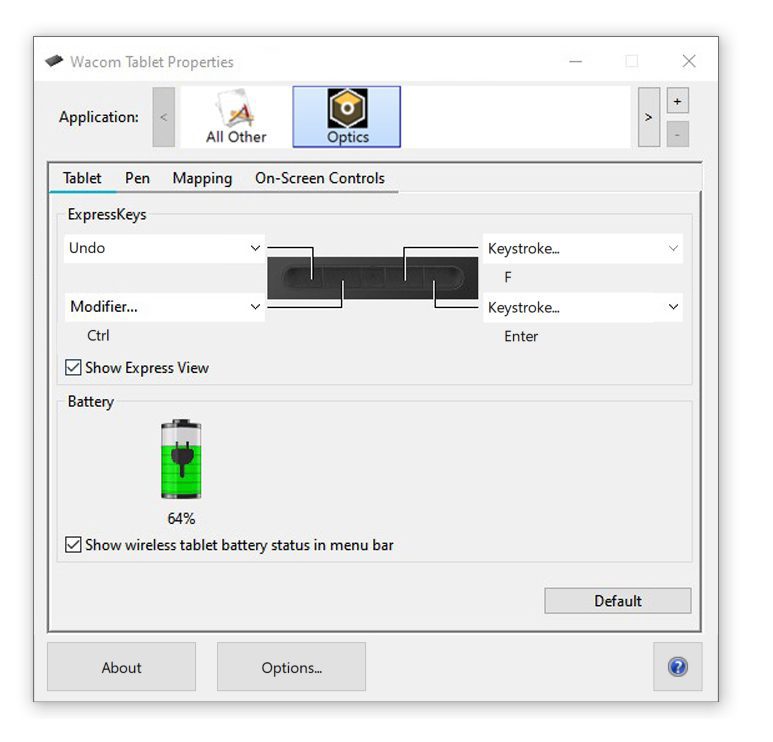
Intuos Pen Buttons
The buttons on the Intuos pen can be customized to any keystroke, modifier or combination of the two, but often the most useful commands are the defaults.
In Optics, Middle Click + drag pans around the canvas.

Windows Ink
For the best pen experience using the paint tools in BorisFX Optics, ensure that Use Windows Ink is selected under the Mapping tab in the Wacom Tablet Properties Window.
This allows for pressure sensitivity to control both brush thickness and opacity while painting.

Learn more about Boris FX Optics
Want to learn more about Boris FX Optics? Here’s how to level up your cosplay photos, more about the software’s incredible features, and a webinar we hosted with Ben Brownlee going over even more features!
How to Access Your Free Trial of Boris FX Optics 2022
With any new Wacom Intuos purchase, you can access your free 12 month trial of Boris FX Optics 2022. To access your free trial of Optics, simply plug in and set up your Wacom Intuos, then follow along the setup steps to register your device. After your device has been registered, you can view and redeem your software offers through My Account.
Simply choose your Intuos device, select Boris FX Optics, then complete the download and installation through Boris FX. You’ll be creating stunning photos in no time!