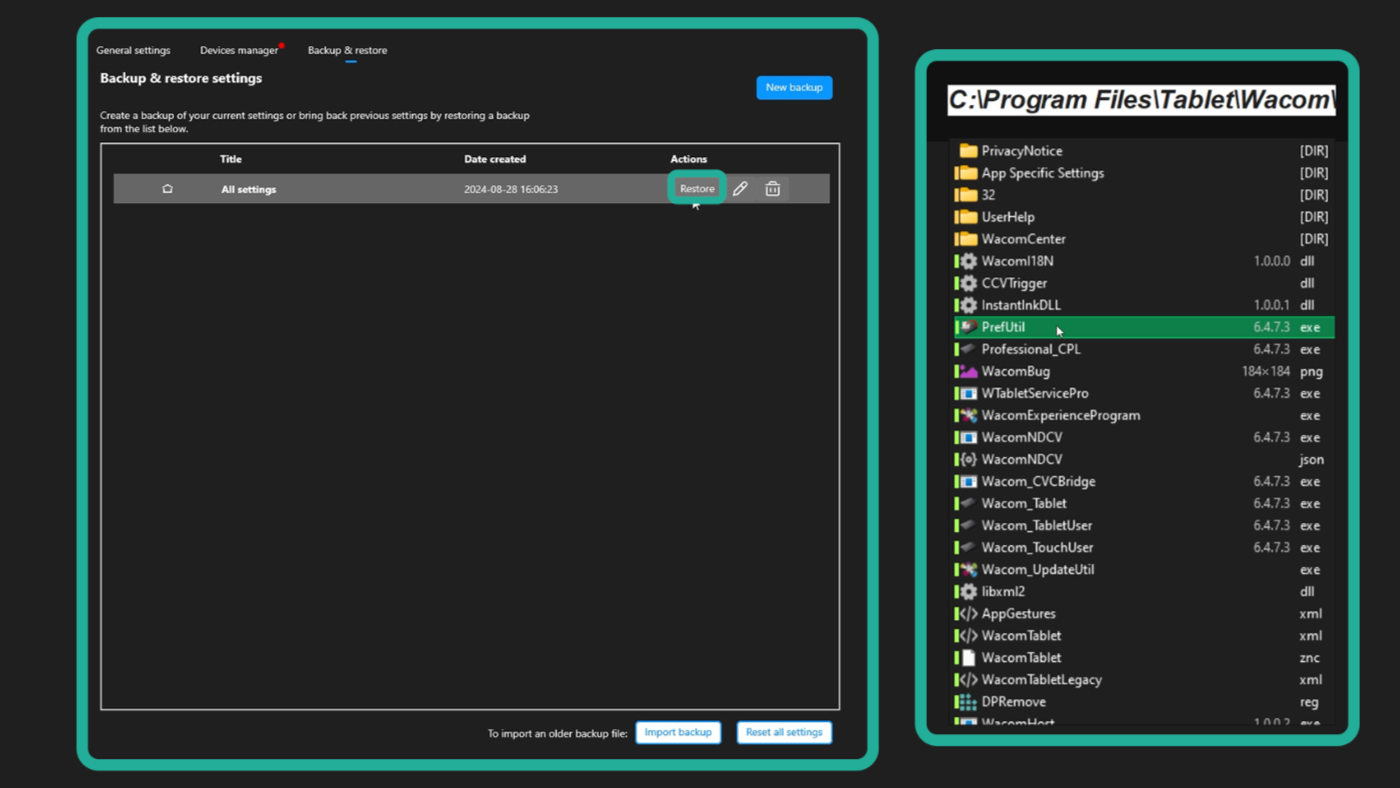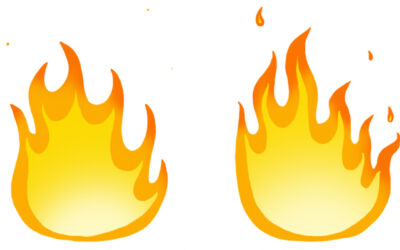Welcome to Making The Most Of Your Wacom, a 10-part series of videos full of tips and tricks for how to maximize your productivity and creativity with your Wacom, hosted by Pablo Muñoz Gómez. Pablo primarily uses ZBrush software, so many of the tips will be especially relevant for 3D sculpting! But they’ll also be useful no matter what creative software you use with your Wacom device. We’ll be covering everything from setting up and customizing your pens to creating custom radial menus to using your Wacom accessories to the fullest.
Here’s what this series is going to cover:
- Tip 1: Mapping touch to a separate monitor
- Tip 2: Physically customizing your pen
- Tip 3: Customizing your pen buttons
- Tip 4: How to create custom radial menus
- Tip 5: How to use ‘Precision Mode’
- Tip 6: Creating advanced radial menus
- Tip 7: Mapping ExpressKeys to custom functions
- Tip 8: Essential Wacom tools for teaching
- Tip 9: Utilizing other Wacom devices
- Tip 10: Backing up your custom Wacom settings
Tip #10: Other Wacom devices and features
In this video, Pablo Muñoz Gómez shares a tip for anyone who has watched the rest of his tips and now has a custom Wacom setup: backing up and restoring custom settings!
From Pablo: “There is no point spending all this time customizing your setup and all your radial menus if you don’t keep the configuration saved somewhere. I recently upgraded my computer and had to reinstall everything. Fortunately I backed up my Wacom preferences and settings so I just loaded my file and was back to work with no time wasted!”
This is the final video in a 10-video series! Make sure to click the links at the top of this post to see the rest of the tips, or check out the Making the most of your Wacom with Pablo Muñoz Gómez playlist on YouTube.

About the host
Pablo Muñoz Gómez is a concept and character artist based in Melbourne, Australia. He runs ZBrushGuides.com and teaches online at 3DConceptArtist.com. A long-time Wacom user, 3D sculptor, and creative educator, he’s the perfect person to give in-depth insight into the best ways to maximize the combo of Wacom + ZBrush — and to get the most out of your Wacom in general!
To follow Pablo’s work or to learn more, check out his Artstation, YouTube, Facebook, X (Twitter), Instagram, or Twitch, or visit ZBrushGuides.com, 3DConceptArtist.com, or his Discord channel.