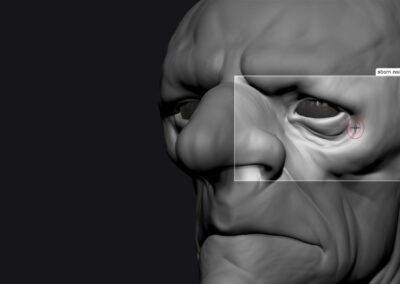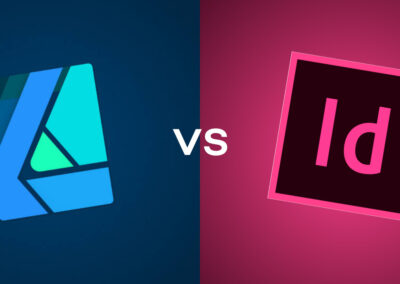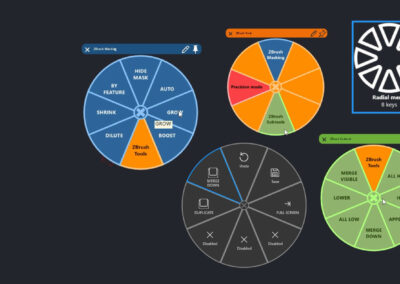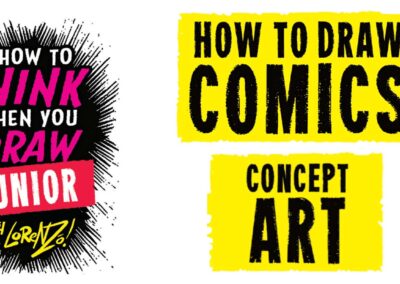The updated Wacom One line of pen displays and tablets launched in 2023, along with a slew of customization options and accessories. We love Joli Noelle David’s infectious personality and openness to sharing her experience as a design student at UC Davis on her YouTube channel. So we sent her one of the new Wacom Ones — the medium pen tablet version — to get her thoughts and impressions.
In the last post and video, she showed how to design a logo using the pen tablet. In the below video, she walks through her process for designing custom Instagram highlight icons using the Wacom One and Adobe Illustrator software. Watch the video below, or read on for an outline.
How to design custom Instagram highlight icons in Adobe Illustrator using the Wacom One drawing tablet
In this video, I show viewers how to create their own Instagram highlight icons to fit their unique brand and style. Instagram highlights are a great way to boost engagement and interaction on your IG page. Making your own is a simple way to make your overall page look more professional and cohesive!
1. Get Started
- Decide what highlights you want to include. Here are a few ideas: Q&A, BTS (Behind The Scenes), Moodboards, Inspiration, FAQ (Frequently Asked Questions), About, Pricing, Extra, Shop, Resources, Client Work, Youtube, Wallpapers, Tips & Tricks, etc.
- Get inspiration! I looked on Pinterest to get inspiration for different styles to try.
2. Design your custom Instagram highlight icons
For this video, I created a 16 circle templates to try out four different styles: abstract, photography, sketchbook, and text. Feel free to use this template to practice making your own. (Pro tip: use individual artboards to create your highlights in order to get high resolution images when exported).
The first step for each is to use the ellipse tool to create circles on a blank artboard.
How I created each of the 4 different styles:
- Abstract: Change the fill to the background color of your choice. Use the brush tool and bright colors to create organic lines and abstract shapes.
- Photography: You can download royalty-free stock images on Pexels.com. Find photos that fit your vibe!
- Sketchbook: Change the fill to the background color of your choice. Using the brush tool with the charcoal feather brush selected, draw simple icons to represent your desired highlights.
- Text: Change the fill to the background color of your choice. Type out the text you want to represent your highlights (ex. Q&A, About, etc.). Experiment with different styles of typography.
Pro tip: keep your brand identity in mind! You want the highlights to match your page and tie in well with your aesthetic.
3. Export your images and make them the cover for your IG highlights
That’s it!

About the creator
Joli Noelle David is multidisciplinary designer who enjoys all things creative — graphic design, digital illustration, and content creation to name a few. She recently graduated from the University of California, Davis with a degree in Design, and strives to use her experience to teach others how to develop their own creative skills. She believes in a people-centered design approach and in the power of creating with purpose. Noelle is a big foodie, a lover of dogs, an entrepreneur, a small business owner, and a YouTuber.