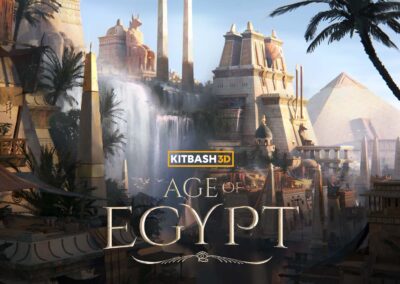Lesson planning with Wacom? The options are virtually limitless.
You’ve finally convinced the principal, and this school year you’ve got a shiny, new class set of One by Wacom tablets to accompany your class set of Chromebooks! Or maybe you bought yourself a Wacom One or Intuos Wireless. Now what?
The options for using Wacom tablets in the classroom are virtually limitless. We’ll be breaking down a different idea each week for how you can use Wacom products for creative, engaging lessons no matter your subject area. Want to keep track of all of Wacom’s creative lesson plan ideas? Bookmark this page – that’s where they’re all going to live.
Last week, it was a Multi-Modal Notice and Wonder. This week? A digital gallery walk.
One of the best ways for students to demonstrate understanding? Teaching concepts to each other.
It’s the end of a lesson and you want to make sure your students have cemented their understandings of the concepts you covered. One of the best ways to do it is to have them teach each other what they learned — and with a digital gallery walk, this peer to peer collaboration can happen during a single class period!
What is a gallery walk?
There are many ways to do a gallery walk. At its core, it involves students walking around a space and stopping at stations. Each station has a text that students interact with.
Gallery walks can be used to introduce concepts, engage students with several different texts during a class period, or, as in this example, facilitate students demonstrating understanding at the end of a unit.
Typically an end-of-unit or end-of-lesson gallery walk involved small groups of students creating a poster on chart paper showcasing a representative aspect of their learning and sticking it up to the wall in their section of the classroom. Then students would, in small groups, walk from station to station to learn from the other groups’ presentations. An extension would involve groups affixing sticky notes to the poster with feedback or questions.
A digital gallery walk is the same concept, but technology can take it to the next level — especially if you have a class set of Chromebooks or even a class set of One by Wacom tablets.
Photo by The Humantra from Burst
How to do a digital gallery walk
Toward the end of a unit, it’s time for students to demonstrate understanding. While this lesson can be done individually, it works best in small groups.
Assign each group a particular concept that is representative of the major takeaways of the unit. For example: in a high school ELA unit teaching different approaches to literary criticism, one group would cover Formalist criticism, one would cover Feminist criticism, one would cover New criticism, etc.
Each group then needs to create a presentation demonstrating what they’ve learned. In the previous example, the Feminist criticism group could outline the different aspects of their style of criticism, and compare and contrast it to some of the other styles.
But a class set of Chromebooks and digital whiteboard software like Explain Everything or Collaboard, especially paired with a class set of One by Wacom tablets, can take this to the next level.
Sign up for Wacom for Education’s brand new Education Newsletter for classroom inspiration, upcoming webinars, discounts on Wacom products, and much more!
Digitizing the gallery walk
Instead of writing on chart paper with markers, a group of students can create an interactive, multimedia “poster” demonstrating their understanding.
By adding images, video, and text — and with a One by Wacom tablet, handwritten or hand-drawn elements to guide the viewer or emphasize certain points — students can share their learning in a more engaging way. Even better, students can create the presentation collaboratively, instead of huddling around a piece of chart paper while the “artist” of the group writes.
Once the presentation is complete, it can be loaded up and displayed on that group’s Chromebooks. Then, for the “walk” part of the lesson, each group will move around the room in a cycle, viewing the other groups’ presentations. With the built-in features of the software you’re using, feedback can be given — whether typing notes or even digitally handwriting them.
Conclusion
Finding creative, interactive ways for students to demonstrate understanding is crucial — and it can even be a way to cement understanding as students learn from each other. Whether you have a Wacom One yourself, a class set of one by Wacom tablets, or just a class set of Chromebooks, digitizing a gallery walk is an excellent way to do this.
The best wacom products for teachers:

Wireless Intuos pen tablet
Wacom Intuos is designed to make teaching hassle-free. With Bluetooth connectivity, you’re free to move about the classroom while still controlling your computer with the digital pen and tablet. ExpressKeys can be easily programmed on Mac or PC as your favorite keyboard shortcuts to save time when instructing.

Wacom One pen display
Whether in the classroom or online, teachers can use the Wacom One pen display to present lessons, illustrate learnings, take notes, annotate, and answer questions. When it comes to students, the pen makes the switch to digital working easy and intuitive.

One By Wacom pen tablet
Ideal for students, the One By Wacom takes learning to the next level. The realistic digital pen recreates the classroom experience from anywhere. It gives you the freedom to write, annotate, create, collaborate, study or teach in ways like never before.

About the author
Abeni Jones is a former graphic designer, illustrator, and educator, and current writer, who bought her first Wacom tablet in 1999. She’s passionate about video games, design, and the great outdoors.