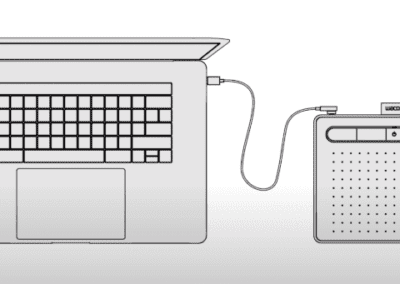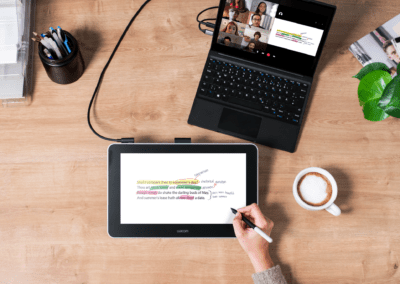Our friend John Sowash from Chromebook Classroom was kind enough to share with us this article. Take a look and do not forget to give him a follow: https://www.facebook.com/chromebookclassroom
As a high school science teacher, I spent a lot of time in front of the whiteboard and the overhead projector, diagraming cells, punnett squares, and the Krebs cycle (it’s complicated, trust me!).
As classrooms ha
ve become digital, drawing and sketching things by hand has become less common.
That is starting to change.
The availability of low-cost touch screen devices and the ability to purchase low-cost pen tablets makes digital doodling possible!
The One by Wacom is a great example.
It’s compatible with all platforms, including Chromebooks, and it instantly adds touch capabilities to any device.
Even if you have a touch screen Chromebook, writing on a vertical screen gets old pretty quick. If you plan on slinging a lot of digital ink, get a One by Wacom!
Here are the top five apps that I use with my One by Wacom
Annotate with Chrome Canvas
Chrome Canvas is a simple drawing tool that I use to quickly annotate images.
Teachers can use these images for presentations, quizzes, or to improve worksheets and student activities.
For example, this Google Classroom quiz is filled with images that I created using Chrome Canvas.
Best of all, Chrome Canvas is 100% free and integrates into your Google account so you can move between devices and still have access to all your drawings.
Give feedback with Google Classroom
The Google Classroom mobile app for Android and iOS has a “hidden” annotation feature that you can use to annotate student assignment submissions.
That’s exactly what Jennifer Kipfmiller and her fellow english teachers at Bangor high school in Michigan discovered.
Your corrections are saved as a new PDF and automatically attached to the student’s assignment. The student can look at your revisions and apply them to their Google doc, slide presentation or spreadsheet.
This annotation feature is ONLY available on the Google Classroom iOS or Android app.
But wait!
Most Chromebooks can access the Android version of Google Classroom as well!
I use this feature all the time on my Chromebook using my One by Wacom.
[https://youtu.be/FWaEgZNKu8Y]
Collaborate with Jamboard
Jamboard is my go-to app for getting my students involved in the doodling.
Up to 50 collaborators can doodle at the same time, so there is plenty of room for your entire class!
Jamboard is available through your web browser or through mobile apps for iOS and Android.
My favorite Jamboard activity is called “sorting wall,” an activity that requires students to show the relationships between ideas.
Want to give Jamboard a try? Check out these five Jamboard lesson templates you can use in your classroom!
Whiteboards for all (Whiteboard.fi)
Jamboard is great for messy, group doodling, but it doesn’t provide students with their own, independent workspace.
That’s why you need Whiteboard.fi!
Whiteboard.fi provides every student with a private, virtual whiteboard on which they can solve a math problem, write a musical measure, or annotate a map.
You, the teacher, can see everyone’s whiteboard and push new pages to students.
Whiteboard.fi is a simple solution to real-time practice problems for math, geography, music, and science.
Worksheet with Kami
There are a LOT of teaching resources that were designed for printing.
Due to COVID, running off copies for your entire class isn’t as easy as it once was.
Kami is a wonderful free tool that teachers can use to bridge the gap between print resources and digital activities.
With Kami, you can draw, write, and annotate on top of a PDF file.
Kami is integrated with Google Classroom which makes it easy to assign and receive student work.
I also use Kami to sign and fill out administrative forms and documents that require a “real” signature.
Sketch, draw, and doodle!
Handwritten instructions and feedback adds a uniquely human touch to digital assignments.
This list of drawing tools for teachers is far from exhaustive. What are your favorites? Leave a comment with a drawing app that should be on this list.