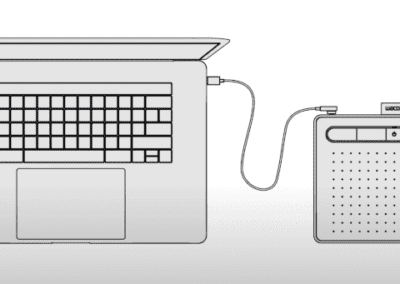Disney artist Aaron Blaise has been working on some of the most celebrated animated features as both an animator and director for almost 30 years, and much of that time has been spent at the helm of a Wacom tablet.
So when we went looking for the perfect instructor to demonstrate how to create beautiful digital paintings with our graphics tablets and its included Corel Painter Essentials software, the director of Brother Bear was a no-brainer.
Whether you’re a beginner at digital art or art in general, Aaron’s five-step tutorial will show you how to create a work of digital art from start to finish. You’ll see how to start with a rough drawing, refine it, rough in color, create shadows and highlights, and complete a piece with finishing details. You won’t just be learning how to use software and hardware, you’ll be absorbing fundamental skills from a master.
Watch the entire series for more than 45 minutes of expert instruction, below:
Step 1 – Creating a concept and a rough first drawing
Step 2 Refining the rough drawing and adding detail
Step 3 – Moving to the colour stage and roughing in colours
Step 4 – Creating shadows and highlights
Step 5 – The finishing touches: refining highlights, shadows, & details
About Disney Animator Aaron Blaise
As you may have noticed, Aaron loves drawing and painting animals. From an artistic perspective, animals, and nature – in general – were the first things he started drawing.
Aaron graduated from the Ringling College of Art & Design in 1989 from the Illustration program. He then joined Walt Disney Feature Animation and for the next 21 years working on some of the most popular feature films made by the studio. He also served as one of the directors for Brother Bear.
Follow Aaron:
Blog – Facebook – Instagram – Twitter – Youtube

Aaron Blaise in his younger years working at Disney